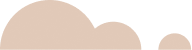Java Servlets Tutorial
In the world of web development, Java Servlets are an essential component for building dynamic web apps. Servlets handle requests and responses, making it possible to generate dynamic content in web applications. Whether you’re new to Java web development or looking to sharpen your skills, this comprehensive guide will take you through the steps required to create a dynamic web apps using Java Servlets.
In this step-by-step tutorial, you’ll learn how to set up your environment, create and configure Servlets, handle HTTP requests, and finally, deploy your web app. Let’s get started!
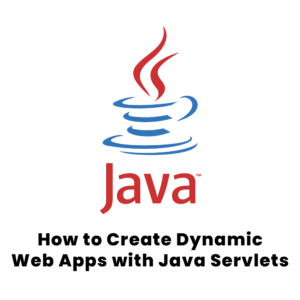
Visit our www.computerclimax.com website for more information technology resources.
What Are Java Servlets?
A Java Servlet is a server-side Java program that handles requests from a web browser, processes them, and returns responses to the client. It plays a pivotal role in web applications by creating dynamic content based on user inputs, data from a database, or other sources.
Key benefits of using Servlets include:
- Platform independence: Servlets run on the Java Virtual Machine (JVM), making them platform-independent.
- Scalability: They can handle multiple requests simultaneously, making them suitable for large-scale applications.
- Integration with Java libraries: Servlets have access to the rich set of Java APIs, making them versatile.
Prerequisites for Building Java Servlets
Before you dive into creating a dynamic web apps with Java Servlets, ensure that the following tools and technologies are installed on your system:
- Java Development Kit (JDK) – Ensure you have JDK 8 or above.
- Apache Tomcat Server – A popular open-source server for running Java Servlets.
- Eclipse IDE or any other IDE that supports Java web development.
Step 1: Setting Up Your Development Environment
Install the JDK
To begin, you must install the Java Development Kit (JDK) on your machine. You can download the latest version from Oracle’s official website and follow the installation instructions.
Install Apache Tomcat
Download and install Apache Tomcat from Tomcat’s official site. Tomcat will serve as the web server and handle the deployment of your Servlets.
Install Eclipse IDE
Eclipse is one of the most popular IDEs for Java development. You can download it from Eclipse’s official website. Choose the version that supports Enterprise Java for web development.
Step 2: Creating a Java Servlet in Eclipse
Once your environment is set up, follow these steps to create your first Java Servlet:
1. Create a New Dynamic Web Project
- Open Eclipse and select File > New > Dynamic Web Project.
- Enter the Project Name (e.g., “DynamicWebApp”) and click Finish.
2. Configure Apache Tomcat in Eclipse
- In Eclipse, go to Window > Preferences and find the Server > Runtime Environments option.
- Add Apache Tomcat by selecting your installed version.
3. Create a Servlet
- Right-click on the src folder of your project and select New > Servlet.
- Provide a Servlet Name (e.g., “HelloServlet”) and a package name (e.g., “com.dynamicweb”).
- Click Finish.
Once the Servlet is created, Eclipse will automatically generate the base code for the Servlet class.
Example Servlet Code
package com.dynamicweb;
import java.io.IOException;
import javax.servlet.ServletException;
import javax.servlet.annotation.WebServlet;
import javax.servlet.http.HttpServlet;
import javax.servlet.http.HttpServletRequest;
import javax.servlet.http.HttpServletResponse;
@WebServlet("/hello")
public class HelloServlet extends HttpServlet {
private static final long serialVersionUID = 1L;
protected void doGet(HttpServletRequest request, HttpServletResponse response) throws ServletException, IOException {
response.setContentType("text/html");
response.getWriter().append("<h1>Welcome to Java Servlets</h1>");
}
protected void doPost(HttpServletRequest request, HttpServletResponse response) throws ServletException, IOException {
doGet(request, response);
}
}
Explanation:
- The
@WebServlet("/hello")annotation maps the Servlet to the /hello URL path. - The
doGet()method handles HTTP GET requests, while thedoPost()method handles HTTP POST requests. - The response is set to text/html, and a simple welcome message is displayed when the Servlet is accessed.
Must Read: What is Advanced Java Programming? 7 Key Concepts to Master for Success
Step 3: Configuring the Deployment Descriptor (web.xml)
In most modern setups, you won’t need to manually configure web.xml if you’re using annotations (as shown above). However, for older versions of Servlets, you’ll need to configure your deployment descriptor. Here’s how:
- Open the web.xml file located in the WEB-INF folder of your project.
- Add the following configuration:
<servlet>
<servlet-name>HelloServlet</servlet-name>
<servlet-class>com.dynamicweb.HelloServlet</servlet-class>
</servlet>
<servlet-mapping>
<servlet-name>HelloServlet</servlet-name>
<url-pattern>/hello</url-pattern>
</servlet-mapping>
This configuration defines the Servlet and maps it to a URL pattern (/hello).
Step 4: Handling HTTP Requests
Java Servlets can process different types of HTTP requests, such as GET, POST, PUT, and DELETE. In this tutorial, we’ll focus on GET and POST requests.
Handling GET Requests
The doGet() method processes GET requests. These requests are typically sent when users access a web page directly through the browser or send data via URL parameters.
For example, a URL like this:
http://localhost:8080/DynamicWebApp/hello?name=John
…will pass the name parameter as John.
Code Example for Processing Parameters:
protected void doGet(HttpServletRequest request, HttpServletResponse response) throws ServletException, IOException {
String name = request.getParameter("name");
response.getWriter().append("<h1>Hello, " + name + "</h1>");
}
Handling POST Requests
POST requests are often used for sending large amounts of data (such as form submissions). You can handle these in the doPost() method.
Code Example for POST Requests:
protected void doPost(HttpServletRequest request, HttpServletResponse response) throws ServletException, IOException {
String name = request.getParameter("name");
response.getWriter().append("<h1>Hello, " + name + "! This is a POST request.</h1>");
}
Step 5: Deploying and Running the Servlet
- Right-click your project in Eclipse and select Run As > Run on Server.
- Choose Apache Tomcat as the server.
- Access the Servlet by visiting
http://localhost:8080/DynamicWebApp/helloin your browser.
If you followed the steps correctly, the message “Welcome to Java Servlets” should appear, or you will see the custom message if you passed a name parameter.
Must Read: What is Java HashSet
Conclusion
In this Java Servlet tutorial, we’ve covered the basics of setting up your development environment, creating a simple Servlet, handling HTTP requests, and deploying your application using Apache Tomcat. With this knowledge, you can now create dynamic web applications that respond to user inputs and generate custom content. Servlets form the backbone of many Java-based web applications, and understanding them is crucial for any aspiring Java web developer.
Start building your own dynamic web apps today with Java Servlets and take your skills to the next level!